Backup Exec has a great feature called “Simplified Disaster Recovery” (SDR) that allows to restore a backed up machine to any new hardware or as a virtual machine.
In order to be able to restore an entire machine, several components need to be backed up, including the system volume, the system state and all volumes that contain files needed for the system to start.
Backup Exec “knows” about all these components, automatically detects the location of these items on any given computer being backed up and flags these locations, or rather resource entries, with a green bulb:
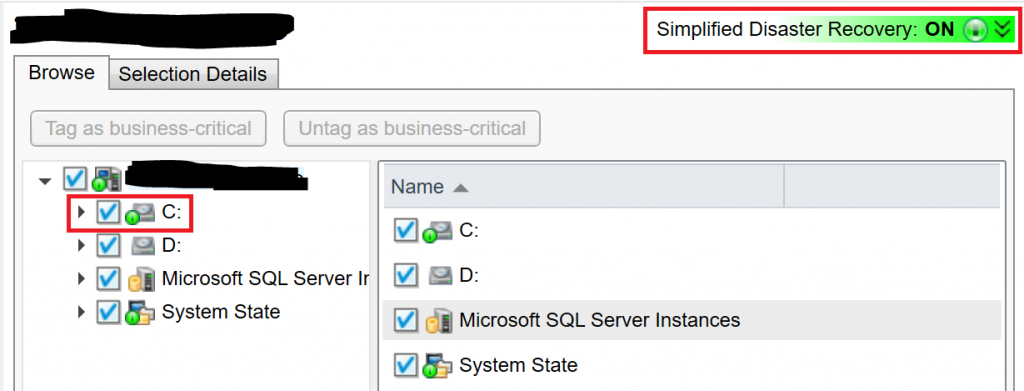
As long, as you select all of these flagged resources, Backup Exec takes care of the infrastructure that is needed under the hood in order to enable you to restore the machines on bare metal.
But if you exclude one of these resources (or even a single folder or file within one of these resources), Backup Exec turns off the green bulb, not only for the resource you selected, but for the entire computer.
Which is quite reasonable, as it can no longer assure that all required data is being backed up:
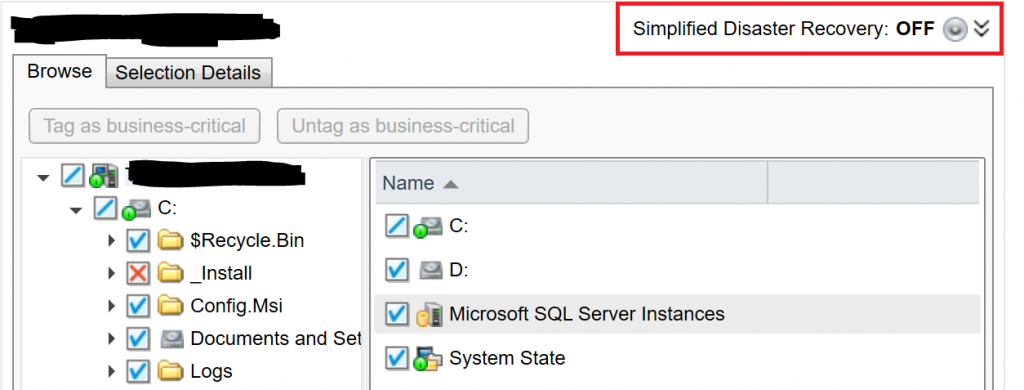
Unfortunately however, there are situations, where you need to exclude items from a backup resources that are flagged as “SDR required”. Most times, we’re not talking about an entire volume. It is rather about folders that contain data, definitely not required for the machine’s survival, but massively extending the volume of the backup job.
Let me give you an example: many admins create a folder on the C:\ drive called “Install” or “Sources”, where they keep a copy of all software that was installed on that machine.
I don’t want to start a discussion about best practices here, it’s just something I see quite often.
So, how can you exclude such a folder from the daily backup without breaking the SDR detection of Backup Exec?
Note:
The following paragraphs describe a change in configuration of Backup Exec that can lead to incomplete backups. If you set the wrong settings, a restore of your machines might become impossible!
If you decide to configure the settings described below, you do this on your own risk and neither me, nor the vendor of the software can be held responsible for any errors or data loss produced by doing so.
Open the registry editor on the machine where you need to set the exclusion and navigate to
HKLM\SOFTWARE\Symantec\Backup Exec For Windows\Backup Exec\Engine\Simplified System Protection
Create a new key (folder) named “User-Defined Exclusion Resources” under the key “Simplified System Protection”
Create a new key (folder) with the name of the resource under the key “User-Defined Exclusion Resources”. Refer to the name of the resource shown in the backup selection in Backup Exec.
So, if you want to exclude a folder on the C:\ drive, as I mentioned above, you would have to create a key called “C:” (without the quotation marks).
Return to Backup Exec afterwards and open a selection list for the computer.
The resource (the C:\ drive in my example) is no longer flagged as SDR required:

Now you can exclude the folder without turning off the SDR bulb for the computer:
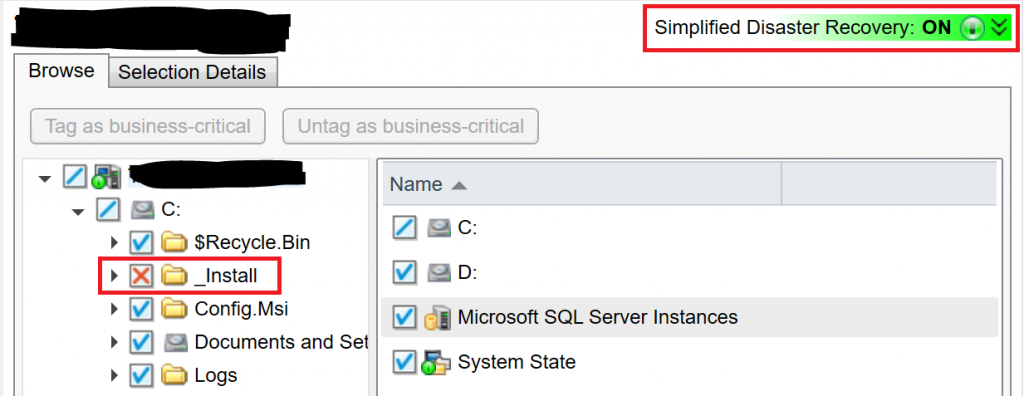
Note:
Again: this registry key prevents Backup Exec from detecting this resouce as required for SDR compatible backups. So the decision, whether the exclusions you make on these resources, are relevant to be backup up or not, is entirely up to you.
So please, be careful.